Your Calm Mental Workspace
Yaranga is a digital desk drawer for ADHD minds, anxious brains, and overwhelmed multitaskers.
Therapists often recommend PKM (Personal Knowledge Management) tools as a “second brain” to help manage ADHD symptoms.
Yaranga is built on this idea: offering a fast, frictionless space to unload thoughts, capture to-dos, and bring order to mental chaos before it slips away.
It’s a home for things too personal, fast, or messy for corporate note-taking or task platforms:
- Grocery lists
- Messy link dumps
- Doctor appointments
- Quick reminders
- Recaps from therapy or coaching sessions
- School logistics
- Dinner ideas
- Client follow-ups
How it works:
Create notes, drop in tasks instantly, tag if you like or don’t. Yaranga organizes everything behind the scenes. It gathers your to-dos from across notes and helps you focus on what matters most today.
Yaranga is your brainspace — a personal tool built for real, overloaded lives.
Notes, Projects, Folders
Create a new note with one click. It lands in your Inbox until you move it to a project. Use
Markdown for
structure, add tasks with
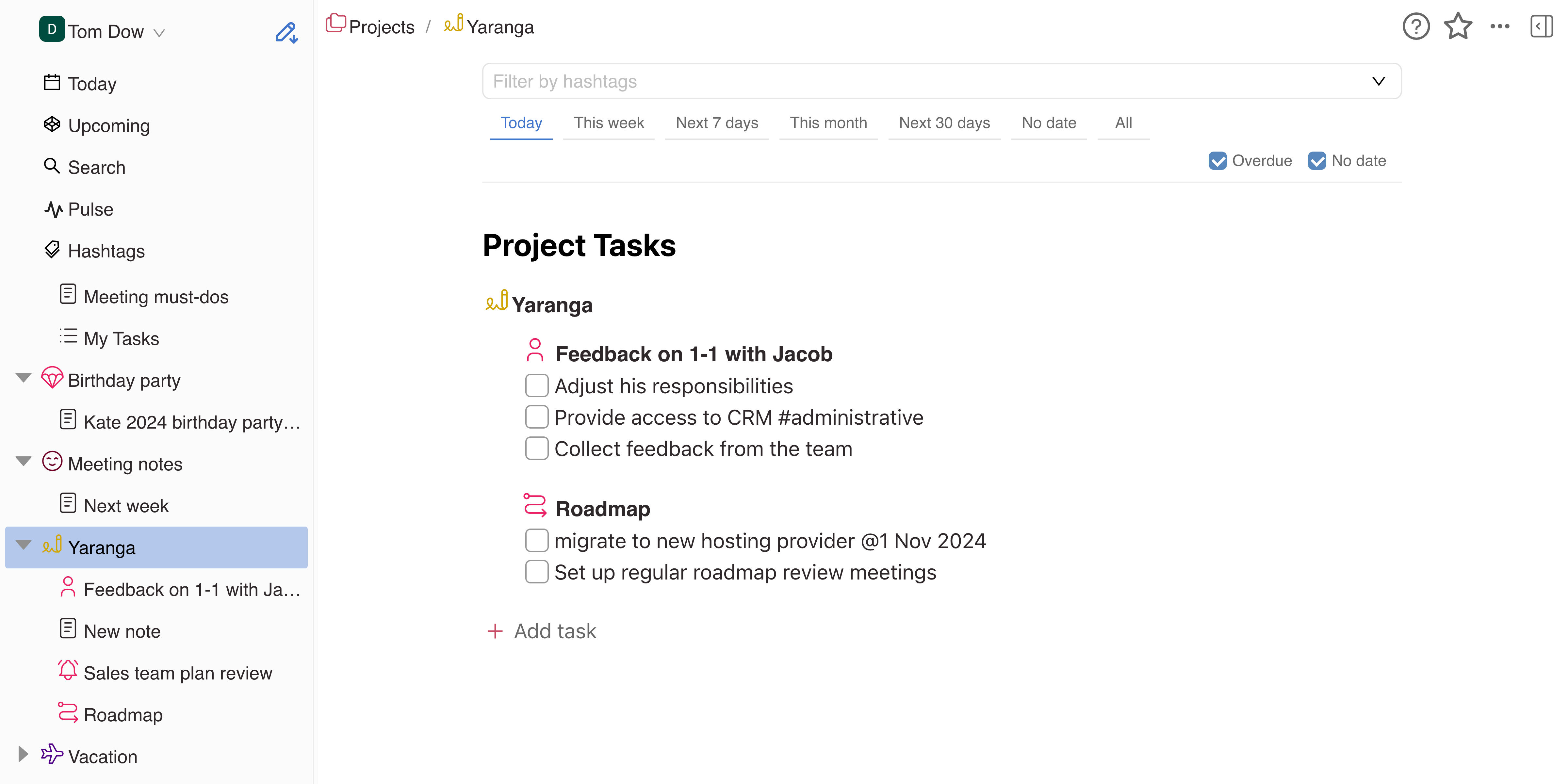
Combining Notes and Tasks
No switching tools or tabs. Tasks live inside notes. Just type as you think — Yaranga pulls out
actionable items and organizes them automatically. Use
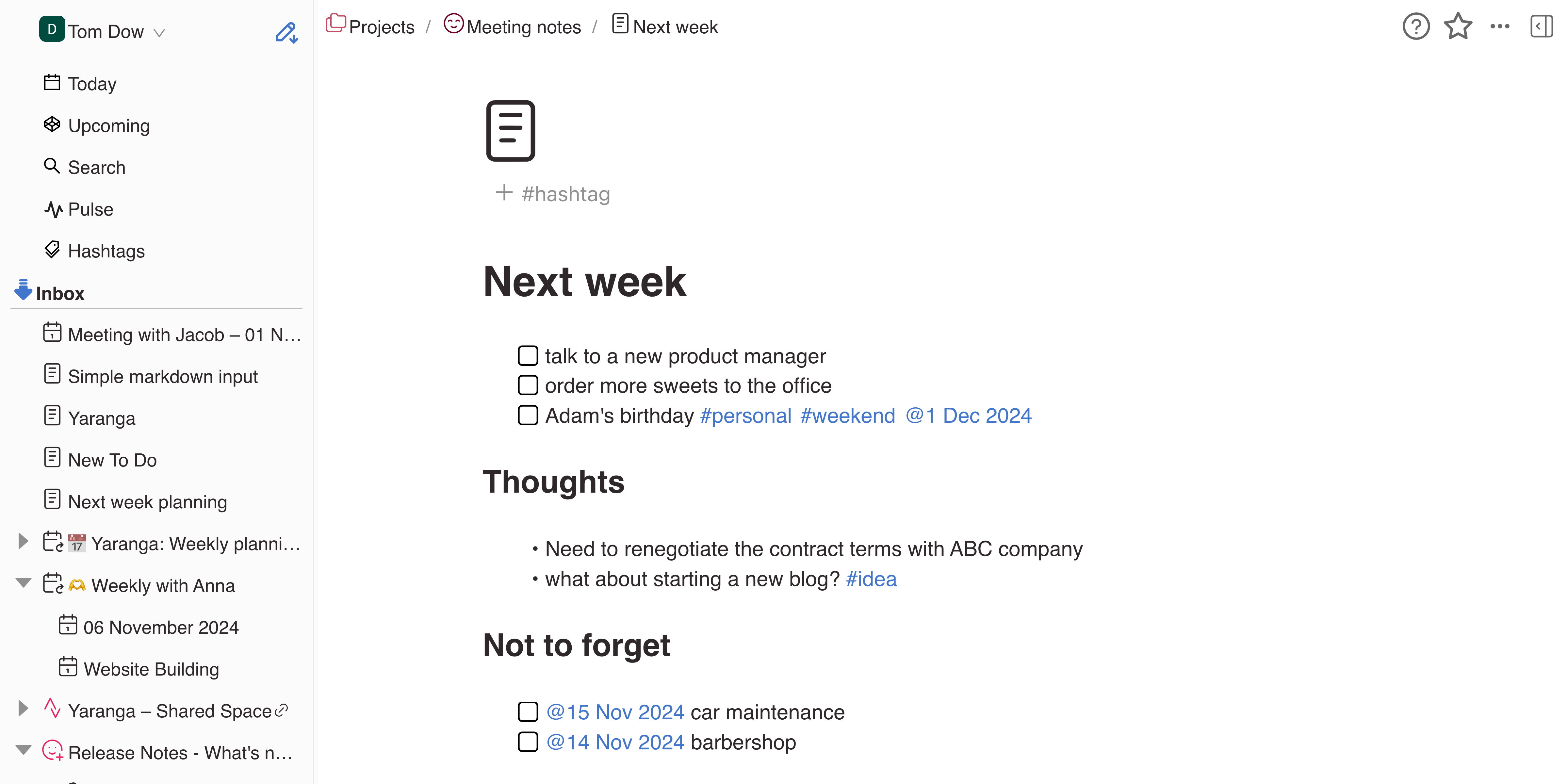
Staying on Track
Clarity = calm. With Yaranga, you’ll always know what’s next, what’s pending, and what’s important without juggling separate apps or planners.
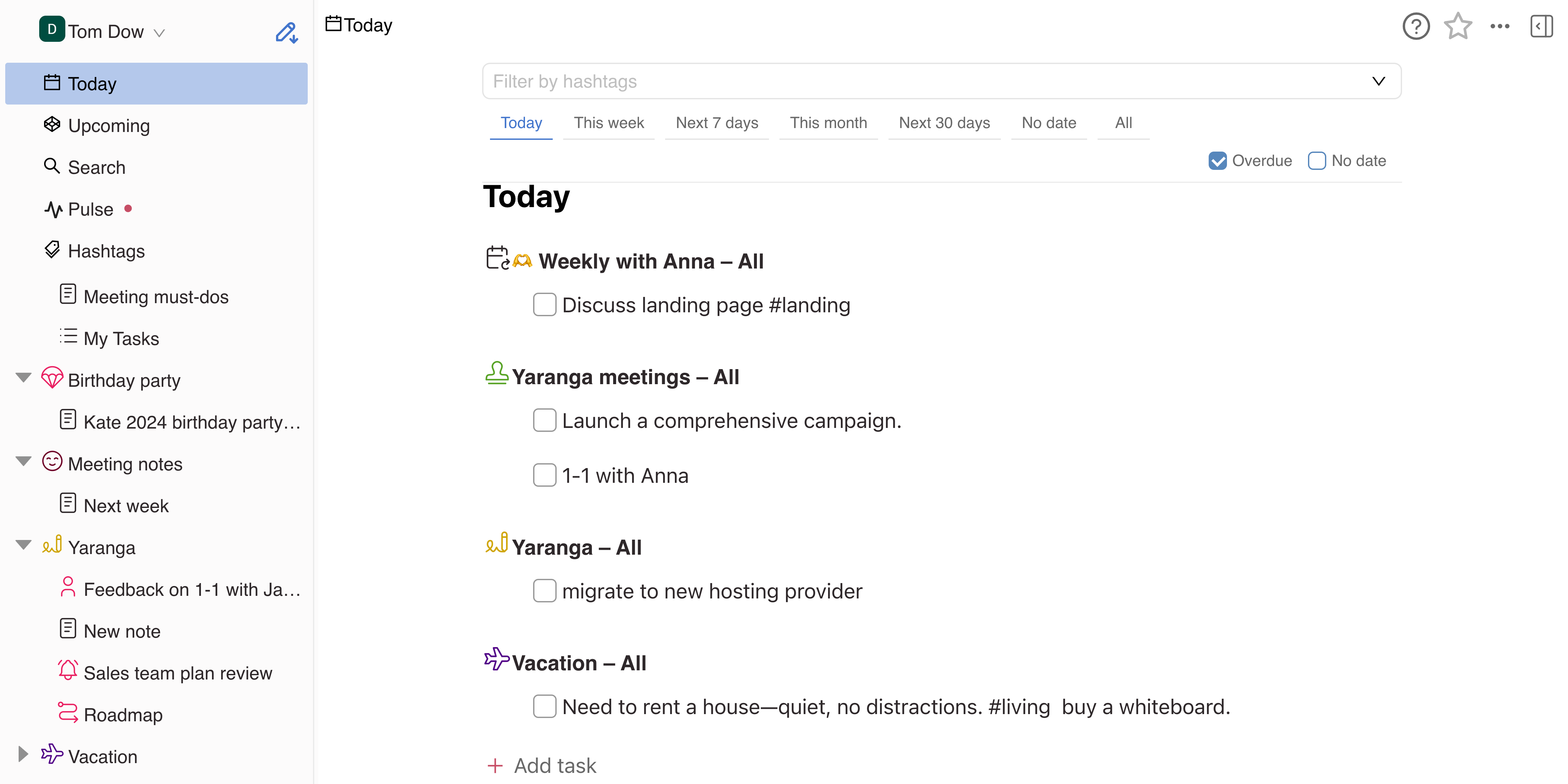
Meeting Note-Taking 
Meeting notes are actionable and easy to revisit. No more scattered files or lost follow-ups. Your whole day is in one place, ready for action. Connect Google Calendar to view events inline with tasks and notes.
- Today: See today’s events alongside notes and to-dos.
- Upcoming: View the next 14 days of meetings and events.
- Recurring Events: Automatically grouped into a project folder for easy reference.
Click any calendar event to open a linked note. Track recurring meetings with dedicated folders.
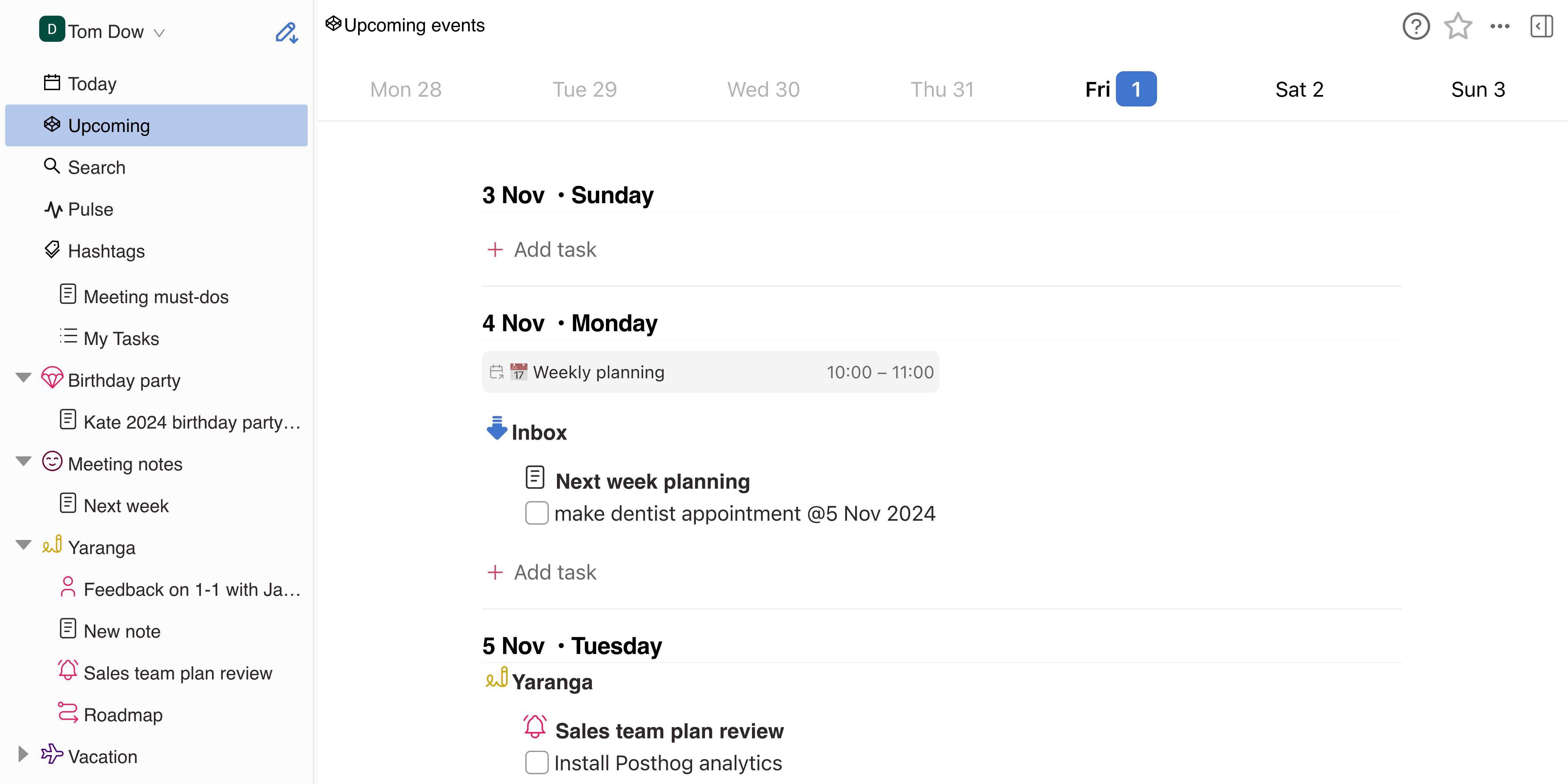
Important-First Prioritization 
Most tools encourage urgency. Yaranga helps you prioritize what truly moves the needle.
Mark any task as Important or Regular with one click. Important tasks stay pinned to the top of every list: Today, Upcoming, and within each project. You can revisit or reprioritize as you go.
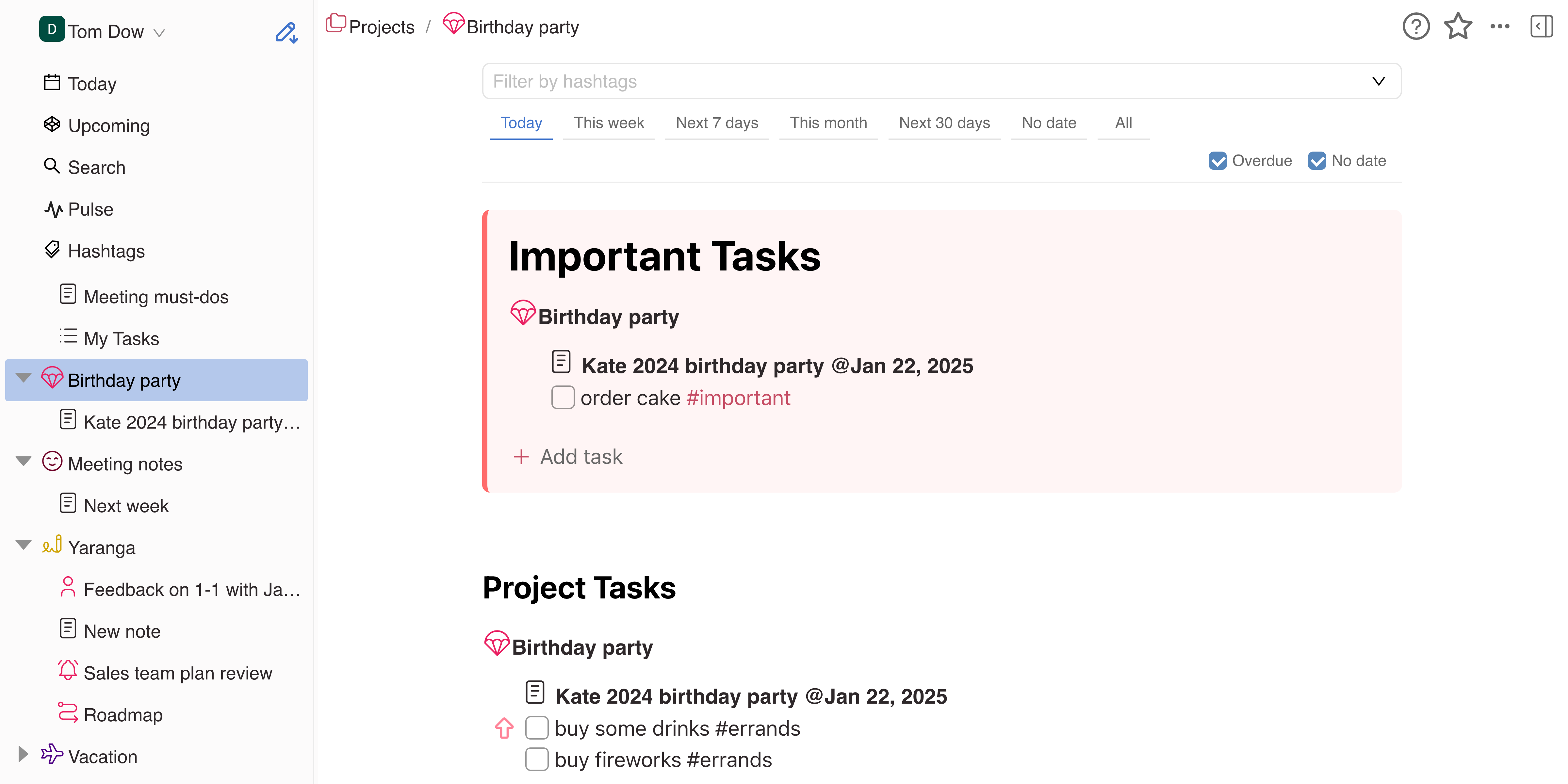
Pulse (Workspace Overview)
Your real-time command center. Open with
- Notifications: See when projects are shared or new items arrive.
- Favorites: Quickly access starred notes and folders.
- Recent Activity: Reopen your latest work instantly without hunting.
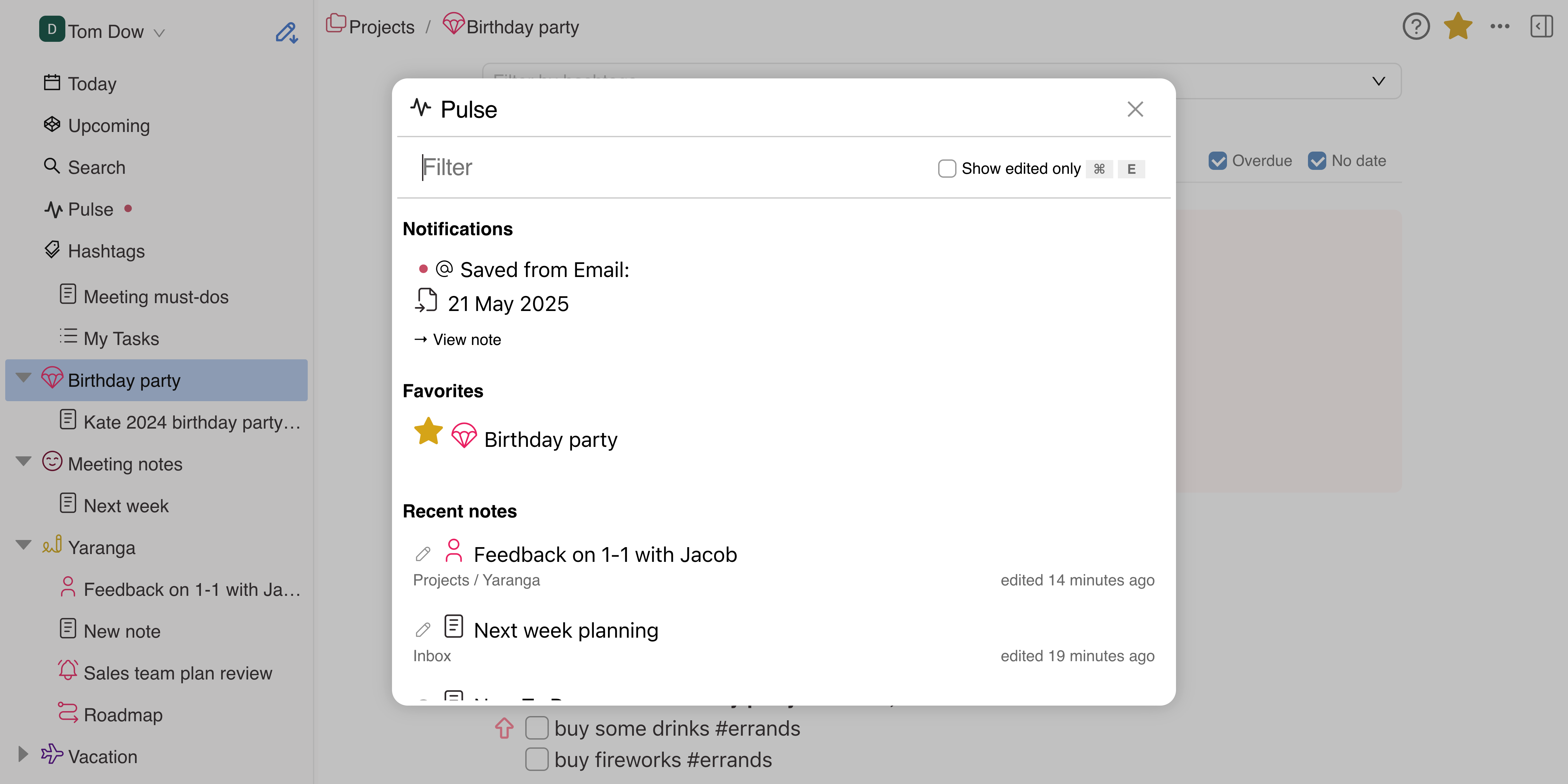
Hashtags
Tagging is a flexible, frictionless way to stay organized without overthinking structure.
Use
Collaboration on Your Projects 
Share just what’s needed. Keep your workspace personal, and your projects collaborative.
Share folders with teammates or collaborators. Everyone can add/edit notes and create sub-projects. You can also share recurring event folders. Permissions let you control visibility without micromanaging access.
Integration with Your Daily Content
Flows 
Ideas happen in conversation. Capture them in real time, straight from where you chat.
Email Integration
Forward emails to save@yaranga.net. They’ll be saved as notes in your Email Project. You can add tags, tasks, or move them to relevant projects directly.
WhatsApp Integration
Send messages or voice notes to Yaranga via WhatsApp using Save Your Notes to Yaranga. They’ll land in your WhatsApp Project, with support for transcription and AI tagging. Voice input helps capture fleeting thoughts effortlessly.
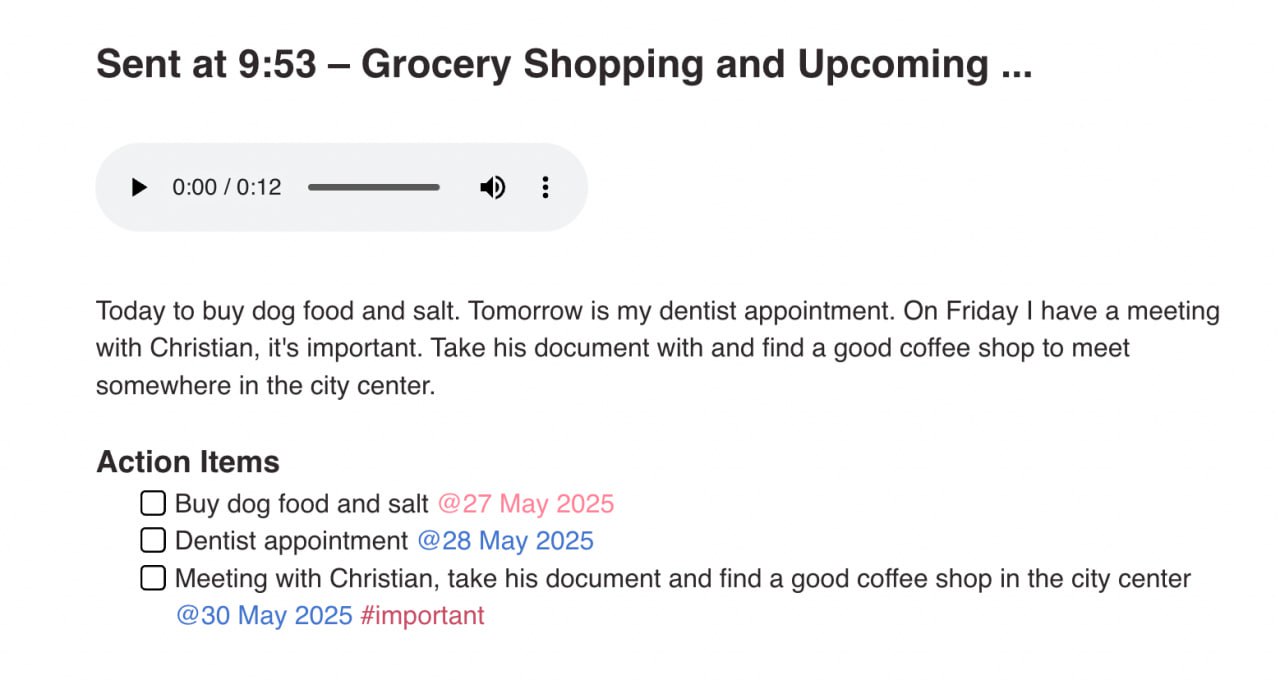
Telegram Integration
Send messages or voice notes to Yaranga via Telegram bot. They’ll land in your Telegram Project with support for transcription and AI tagging. Voice input helps capture fleeting thoughts effortlessly.
Coming Soon
We’re building the future of calm productivity
- Task prioritization tools beyond binary flags
- Simpler folder structure for easier project setup
- AI auto-organization for notes and tasks
- Zapier, and n8n integrations for deeper automation
FAQ
Q: How do I delete a note or task?
A: Right-click on the note or task, then select Delete from the options.
Q: Can I use Yaranga without creating projects?
A: Yes! If you prefer, you can treat Yaranga as a one-pager with categorized tags instead of project structures. Check our live use-cases on YouTube.
Q: How do I add sub-projects?
A: From the Projects section, select a project and use the
Q: Can I access formatting options quickly?
A: Yes, click Formatting Help or access shortcuts with